
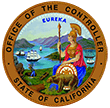
Try the forgot password feature. If you still need assistance, please email connecthelp@sco.ca.gov
Try the forgot user name feature. If you still need assistance, please email connecthelp@sco.ca.gov
CEC is for all state employees. Everyone will be able to view their Earnings statement. However, if you would like it in PDF format to save and print, you must be on direct deposit.
If an employee is not on the CLAS system, they will not be able to view their balances on the CEC portal. Keep in mind, if you are new to state service, it will take six months for your accruals to display.
You can use any email to register in CEC; however, we recommend using a personal email to prevent the need to change it if you move to a different department or retire.
Yes. You may access Cal Employee Connect from home or work using most internet-connected devices.
Although the checks are printed ahead of time, they are not final. Due to certain agreements and legal reasons, we cannot show them ahead of time.
Checks that have been highlight red are redeposited checks. For some reason the check was not distributed. Typically this would be if an employee had late dock or garnishment and adjustments had to be made. If you have questions regarding this, please contact connecthelp@sco.ca.gov
Yes. Your private data remains within the SCO mainframe payroll system.
Yes. You may access Cal Employee Connect from home or work using most internet-connected devices.
As part of this effort, employees are being assigned a UEID (Unique Employee Identifier). This is how the system knows you. However the question then becomes “How does SCO get this UEID to the employee?”. SCO explored several options including printing the UEID on the check. However, getting a process in place to modify the check printing process was going to take quite some time. So ultimately SCO decided to use the SSN/DOB as a means to assign your UEID. That may change in the future and we continue to look at other ways of doing this. Your SSN/DOB are not saved in the application, mitigating any chance this information could be accessed inappropriately.
The CEC portal has been designed from the ground up with security in mind. The CEC Team routinely scans the CEC system for security vulnerabilities. In addition, SCO employs text message and email alarms which notify SCO’s System Administrators of any suspicious or malicious activity. Please know that the system does not contain your SSN or Date of Birth, nor does it know this information. The reason it is used during the registration process is to ensure SCO can adequately verify your identity. Know that when you enter your information and click Submit, CEC immediately transforms your SSN/DOB into a digital signature which is safe for transmittal.
Earnings statements are visible as of midnight on the earnings statement issue date.
Users will always have access to earnings statements dated January 2017 – current in CEC.
At this time, the ability to download and print copies of earnings statements is limited to employees on Direct Deposit. For more information about signing up for Direct Deposit, visit SCO's website at https://sco.ca.gov/ppsd_se_direct_deposit_enroll.html.
Yes, both your W-2 and W-2c statements are available to view and print from the W-2 page.
Only employees with direct deposit can print their earnings statements.
This is a new deduction for 2018. The deduction is associated to Pre-Funding of Other Post-Employment Benefits (OPEB). This was negotiated through the state collective bargaining process. OPEB addresses unfunded retirement health care by prefunding future health benefits for retired members. The effective prefunding dates and contribution percentages for each bargaining unit (BU) are in the Memoranda of Understanding. For more information, please refer to your bargaining unit contract.
Users will always have access to earnings statements dated January 2017 – current in CEC. Form W-2 and W-2c information is available beginning with tax year 2016.
All payroll checks that are printed are posted on Cal Employee Connect. That includes overtime checks. There are no dock checks.
A single earnings statement (paper warrant/paystub or direct deposit advice) and the following information:
You can use any direct deposit advice or paper warrant dated January 2017 – current. Please note that the required information (earnings statement number and deductions) will need to come from one same warrant or direct deposit advice.
If you do not have access to any earnings statements please contact your HR Office to obtain the required information from your earnings statement or paper warrant to successfully register with CEC.
If you do not have access to any earnings statements please contact your HR Office to obtain the required information from your earnings statement or paper warrant to successfully register with CEC.
If you have a CSU PeopleSoft account, you will need to obtain the following information:
This may happen if your JavaScript is disabled, which is what would prevent reCAPTCHA from loading.
If you click on How to enable JavaScript, it will walk you through the process based on your browser and version. Once you enable your JavaScript you should be able to complete the registration process.
If you encounter issues after enabling JavaScript, please contact us at Connect Help(connecthelp@sco.ca.gov) for further assistance.
You may need to refresh your browser. Please try to refresh the page (Ctrl+F5). While we support most modern browsers, we recommend you use Google Chrome, Firefox, Microsoft Edge, or Safari for the best experience.
If you encounter issues after refreshing your browser, please contact us at Connect Help (connecthelp@sco.ca.gov) for further assistance.
Please verify that you have the correct information from your earnings statement.
Carefully enter your information, using the Help icons throughout the registration process. The information must be entered exactly as it appears on your earnings statement and your personal information (SSN and DOB) must also match what we have on file for you.
The system is likely rejecting your registration at the employee validation section – which means it is a transposed number or incorrect entry of your SSN or DOB. Due to our internal security protocols – we cannot see the SSN or DOB you are entering into our system for validation.
If after carefully entering the required information, your registration failed, please contact us at Connect Help(connecthelp@sco.ca.gov) for further assistance.
In your email, please include the following information: your full name, DOB, last four of your SSN, warrant/direct deposit number, and total deductions
.If after carefully entering the required information, your registration failed, please email Connect Help(connecthelp@sco.ca.gov) for further assistance.
In your email, please include the following information: your agency code, department/campus name, warrant/direct deposit number, and total deductions provided by your campus or department.